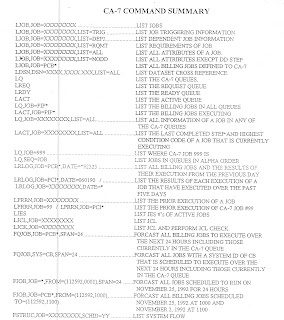Sunday, 1 April 2012
Mainframes -= ABEND Codes
| ABEND CODES | Explanation |
| S001 | An I/O error ocurred. Check reason code for exact cause. Examples are trying to read beyond End of File, trying to write to an input file or a file length error. |
| S002 | Invalid I/O record, eg attempting to write a record that is longer than the maximum record length. |
| S004 | Error occured during OPEN. Eg Invalid DCB. |
| S013 | Error OPENing a dataset, eg PDS member does not exist, record length in program doesn’t match dataset’s record length. |
| S0C1 | Operation Exception. Check for subscript errors, missing DD card, file not opened. |
| S0C4 | Protection Exception/Storage Violation. Trying to access storage not available to the program. Can be caused by a subscripting error or reading/writing a file that isn’t open. |
| S0C7 | rogram Check Exception - Data. Check for spaces in a packed decimal or numeric field. Check to see if record layouts or file layouts have been changed. |
| Sx22 | Job has been cancelled. The value of x will vary depending on the way the job was cancelled. S222 means job was cancelled by a user or operator without a dump. If a TSO session times out you will probably get an S522 abend code. |
| S806 | Unable Link or Load. The job was unable to find the specified load module. Check that the job is looking at the correct Load Libraries, specify a STEPLIB if required. |
| S80A | Not enough Virtual Sorage to satisfy a GETMAIN or FREEMAIN request. |
| S822 | Unable to obtain to obtain enough space to satisfy a REGION= request May need to change REGION statement in the JCL.. |
| S878 | Not enough storage available to satisfy a GETMAIN or FREEMAIN request.. Job was anable to allocate an area of memory of the correct size. Try Specifying or amending the ‘REGION=’ JCL statement. |
| S913 | You are trying to access a dataset which you are not authorized to use. |
| Sx37 | Unable to allocate enough storage for a dataset. You might need to increase the amount of primary and secondary space to be allocated for a dataset in the ‘SPACE=’ parameter, or you may have to move the dataset to a different DASD devive which has enought space to store the dataset. ‘x’ will vary, likely Abends are SB37, SD37 or SE37. |
| U1020 | I/O Logic error. Typical reasons are; trying to write to a file opened as input; Rewrite without a previous read. See the message IGZ020I for details of the exact reason. |
| U1035 | Inavlid OPEN/CLOSE. Check there is a DD statement for the file. See the message IGZ035I for more detailed information. |
Sunday, 11 March 2012
Mainframe - Tips
Change ID of Last Updated ID
1. Put "G" in front of member in PDS or PS you want to change the ID
2. Popup will occur in that, Remove your ID from it... Done.
To Repeat the Command More than One Time
1. Put "&<<command>>" this will retain you command even after successful execution.Name the Screen
1. Put "Scrname <<Name of the scree>>" in the command line
2. To retrieve the that screen <<Screen Name>> + PF9
Example Command Line>> Scrname job
to retrieve
command Line>> job + press PF9 ..... done
To View the current use of PDS/PS
1. Put View command in front of PDS/PS
Lime
Command ===>
Command - Enter "/" to select action Message
--------------------------------------------------------------
V <<Data Set Name>>
***************************** End of Data Set list ***********
it will say dataset use, then press PF1 twice to get the current user of the dataset.
HEXADECIMAL View
1. Open the dataset you want to view in HEX
2. in command line put HEX ON
Command ===> HEX ON
to make it normal View put HEX OFF in the command Line
Too create you own REXX library
if you want to execute your own REXX program in you mainframe session? yes you can do so by typing the
following command in the TSO session
1. Start Goto Option 6 (command from Main ISPF screen)
2. then Type the following command
ALTLIB ACTIVATE APPLICATION(EXEC) DA('<<your dataset name where you have your REXX program>>')
Done
then you can execute your REXX command in that mainframe session.
Note :- If you logout from the session then you have to do this process all over again to make you REXX work in that session.
To View the USER STATISTIC
1. Put SAREA in the command line to see the user statistic
Command ===> SAREA
To View Clipboard Information
To view the Clipboard information
1. After Executing a valid CUT command
2. PUT CUT DISPLAY
3. from the popup scrren you can select to Browser or Edit clipboard information.
Subscribe to:
Comments (Atom)